Make Bookings
A step by step booking wizard will guide the person making a booking through the steps to request a booking, be offered appropriate available time slots, and have the request automatically approved.
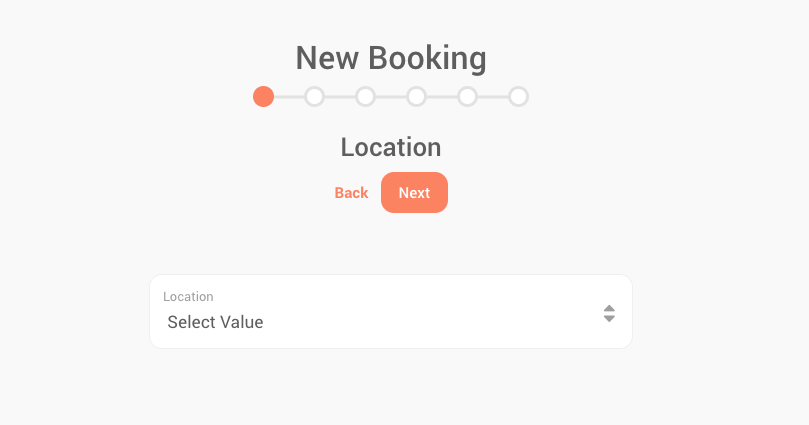
Steps:
Select Location
Select the delivery or pickup location from the list of locations your organisation is connected to
Specify Load
Select the sender and/or receiver, the quantity of pallets, cartons or other items you will be delivering or picking up
PO / ASN / SO
Select and validate the purchase orders, sales orders, or ASNs related to this booking
Select Vehicle
Select the type of vehicle which will be used and enter any site specific additional data
Select Slot
Mobiledock will dynamically calculate available time slots based upon the information provided and allow the booker to select one which suits
Approved
The booking request will be automatically approved, and a unique booking code and optional PIN. The PIN or booking QR code can be used for access to site
Next Step: Execute
Now that a booking has been made, what's next? Mobiledock allows you to execute a booking from start to finish